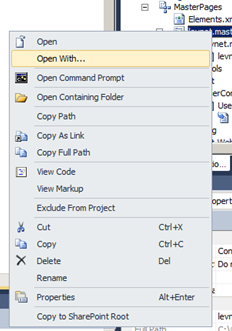I newly installed Office 2013 a few days ago and cannot get Word to load. It always crashes either when I try to create a new document from a template or I try to open an existing one.
One caveat is I also installed Visual Studio Professional 2013 on the same PC, you’ll see why that’s relevant in a sec.
There are a few fixes on the internet but the one that did it for me was to disable a COM component that wasn’t working. The particular COM object that wasn’t working for me was: Visual Studio Tools for Office Design-Time Adaptor for Word
To disable this COM object do the following:
- Type Windows Key + R to get the run bar up
- Type “winword /safe” to load Word in safe mode
- Once in Word, go to File –> Options.
- On the next screen, click on the Add-Ins screen at the bottom left, it should look like this :
- Glick on the Go button next to the Com objects dropdown.
- Here you will see a list of all COM components running when Word runs normally. I disabled the COM component listed above.
- After I restarted Word normally, it was running fine.
- You may need to experiment with disabling other COM objects if this does not work for you.